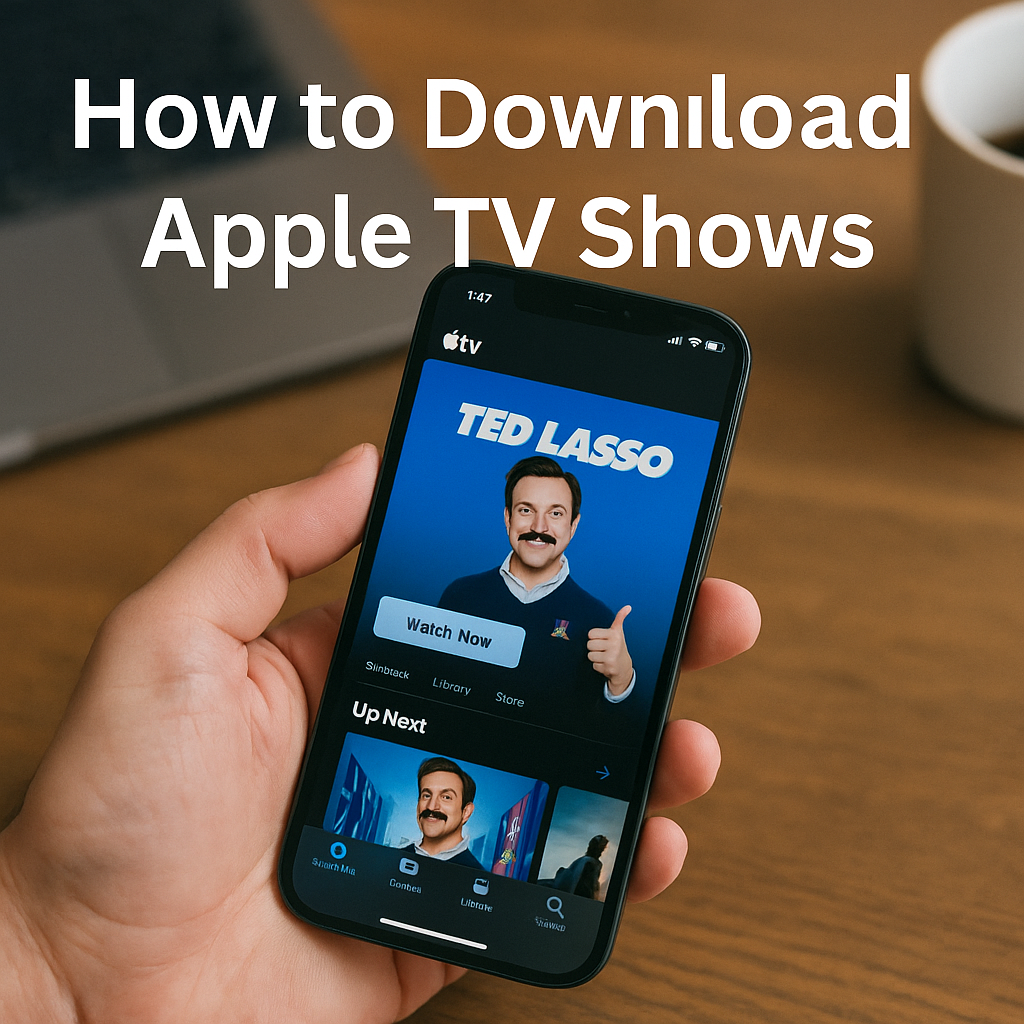Have you ever found yourself traveling, experiencing poor internet connectivity, or just wishing you could watch your favorite shows offline? Knowing how to download Apple TV shows can greatly enhance your streaming experience, allowing you to enjoy content wherever and whenever you please. Apple TV is home to exclusive hits like “Ted Lasso,” “Foundation,” and “The Morning Show,” attracting millions of viewers across the USA, UK, UAE, Canada, and globally. But not everyone knows exactly how to download Apple TV shows for offline viewing.
Whether you’re using an iPhone, iPad, Mac, or Apple TV box, downloading your favorite content has never been easier. This detailed guide will walk you through each step of the process, making sure you can effortlessly save episodes or movies directly to your device. Say goodbye to buffering frustrations and unreliable internet connections. By learning how to download Apple TV shows, you’ll never miss another exciting episode again, even when you’re on the go. So, get ready to take your viewing experience to the next level, and follow along to discover everything you need to know about downloading Apple TV content for convenient, uninterrupted viewing.
Understanding How to Download Apple TV Shows and Its Benefits
Before diving into the downloading process, let’s briefly discuss why knowing how to download Apple TV shows is beneficial. Apple TV provides access to original content, popular movies, and trending TV shows from around the world. Exclusive hits like “Ted Lasso,” “Foundation,” and “The Morning Show” make downloading Apple TV shows essential for viewers in the USA, UK, UAE, Canada, and globally.
Devices Compatible with Apple TV
To download shows from Apple TV, ensure your device is compatible. Apple TV works seamlessly across:
- iPhone
- iPad
- Mac
- Apple TV box
Make sure your device’s operating system is updated to the latest version to optimize performance and accessibility.
Step-by-Step: How to Download Apple TV Shows
Follow these straightforward steps to download your favorite Apple TV content easily:
Step 1: Open the Apple TV App
Open the Apple TV app on your compatible device. Ensure you’re logged into your Apple ID that is subscribed to Apple TV.
Step 2: Browse or Search for Content
Use the search bar or browse categories to find the Apple TV show or movie you want to download.
Step 3: Download the Apple TV Show
Once you’ve selected your preferred content, look for the download icon (typically a cloud with an arrow pointing downward). Tap on this icon, and the download will start immediately. Make sure you have sufficient storage space available on your device.
Step 4: Accessing Your Downloaded Apple TV Content
Downloaded content can be easily accessed in the “Library” tab within the Apple TV app. All your downloaded shows and movies will appear under the “Downloaded” section for offline viewing at any time.
Managing Your Downloads
Storage can fill quickly, especially when downloading high-definition content. Regularly managing your downloaded Apple TV shows helps maintain optimal device performance. To delete downloaded content, simply navigate to the downloaded section, select the show, and tap “Remove Download.”
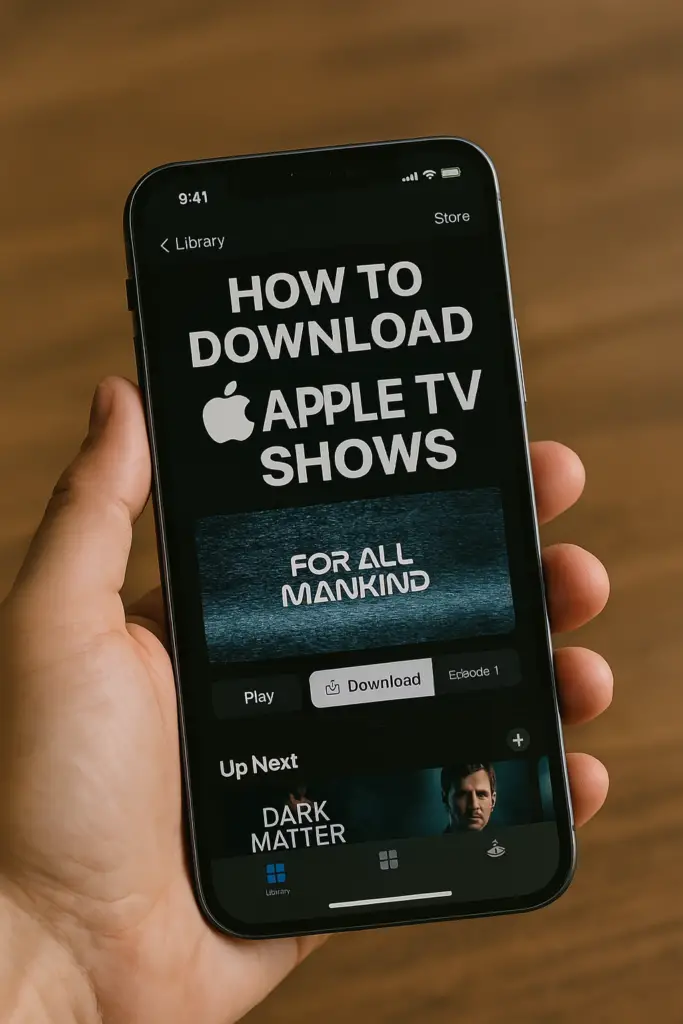
Common Problems When Downloading Apple TV Shows
While the process is usually straightforward, some users might encounter issues:
- Slow downloads: Often due to poor Wi-Fi connectivity. Check your internet speed or switch to a stronger network.
- Download errors: Ensure your device has adequate storage and is updated to the latest software.
- Playback issues: Restart your Apple TV app or device if you experience playback problems.
Can You Download Apple TV Shows on Multiple Devices?
Yes! You can download Apple TV content on multiple devices as long as each device is signed in with the same Apple ID that has an active Apple TV subscription. This is perfect for families or individuals who use multiple devices throughout the day.
Tips to Enhance Your Apple TV Experience
- Use high-quality Wi-Fi: For faster, smoother downloads, always use a stable, high-speed internet connection.
- Regularly update your apps: Keep the Apple TV app updated to avoid any bugs or performance issues.
- Manage storage wisely: Regularly delete watched shows to free up space for new downloads.
Conclusion
Understanding how to download Apple TV shows is key to uninterrupted entertainment, enabling you to enjoy your favorite shows and movies anywhere, anytime. By following this comprehensive guide, you’ll quickly master the process and avoid common downloading issues. Enhance your viewing experience, save valuable data, and never worry about connectivity again. Start downloading your favorite Apple TV content today and elevate your streaming game. For more expert gadget reviews, tips, and tech guides, visit gadgetsyte.com—your ultimate destination for everything tech!
[ratings]